User manual
S.Browser is fast, smart and secure. It will also be intuitive for anyone in the family. From small children to grandparents!
S.Browser is fast, smart and secure. It will also be intuitive for anyone in the family. From small children to grandparents!
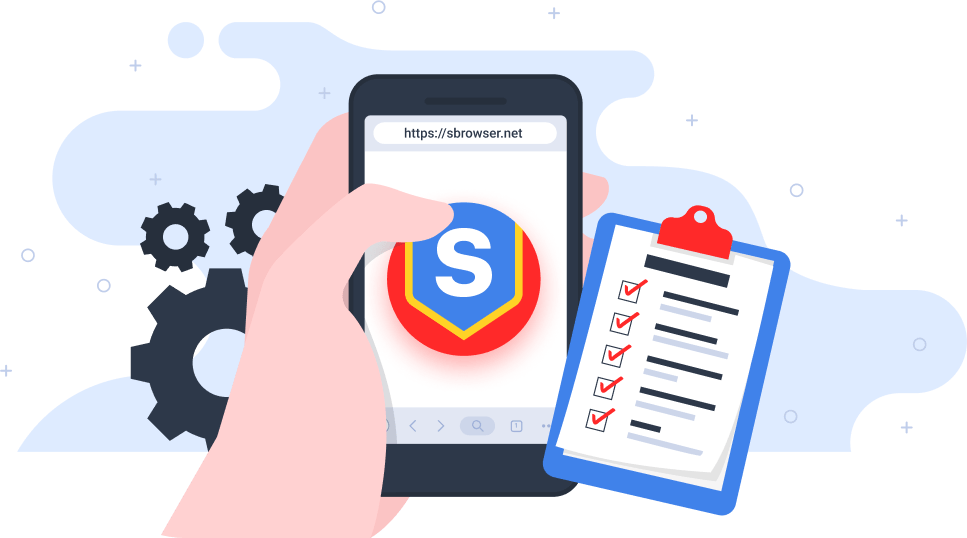
In order to install S.Browser on your Android device, you will need to follow a few simple steps.
The app is available through the RuStore* service
Open the S.Browser page in RuStore.
Press the "Install" button
Done! Enjoy a safer internet experience!
* Detailed instructions on how to use the service on your device can be found on the official website..
S.Browser is a modern and user-friendly browser that offers full functionality for surfing the web, but with the added benefit of complete security and protection against scams, annoying ads and malicious websites.
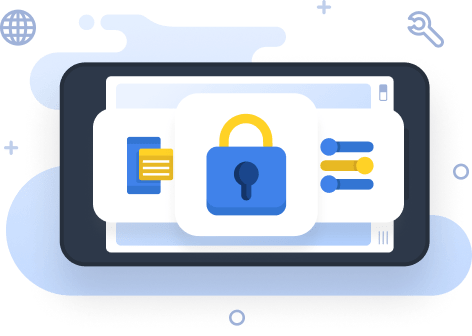
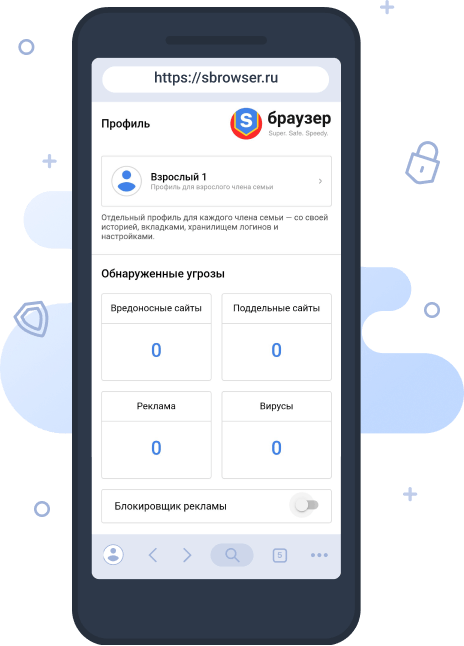
One of the key features of S.Browser is a special control panel.
Here you can select profiles for secure browsing. For example, a separate profile for each family member - with its own history, tabs, password vault and settings.
A unique feature of S.Browser is the Threat Tracker. The dashboard allows you to monitor all the threats you come across during an online session. The counter displays malicious websites, advertisements, viruses and other threats blocked by the security system.
Ad blocker is a built-in feature of S.Browser that allows you to get rid of annoying banners and pop-ups without installing additional extensions or plug-ins. Just click one button and forget about ads forever.
RuStore